

If you work with large sets of case files, discovery productions, or medical records, you need a reliable way to index and reference every page. This guide explains what Bates stamping is, why it matters for legal professionals, and exactly how to Bates stamp PDFs in Adobe Acrobat Pro, including batch jobs and file-name stamping. It also covers removal, formatting tips, and quick answers to common questions.
Bates stamping, also called Bates numbering, is the practice of assigning a unique, sequential identifier to each page in a document set so every party can locate and cite the same page quickly. It is common in litigation, investigations, and research because it keeps large numbers of pages organized and auditable.
However, there is no single industry standard for the exact format. Some teams use an alphanumeric prefix plus a fixed number of digits, for example PT_00013. But modern electronic stamping in PDF software has largely replaced physical stampers.
You might hear numerous terms referring to this process, such as “Bates numbering” or “Bates stamp.” The term “Bates numbering” refers to the process of assigning unique identifiers to pages, while “Bates stamp” is the specific label put on those pages.
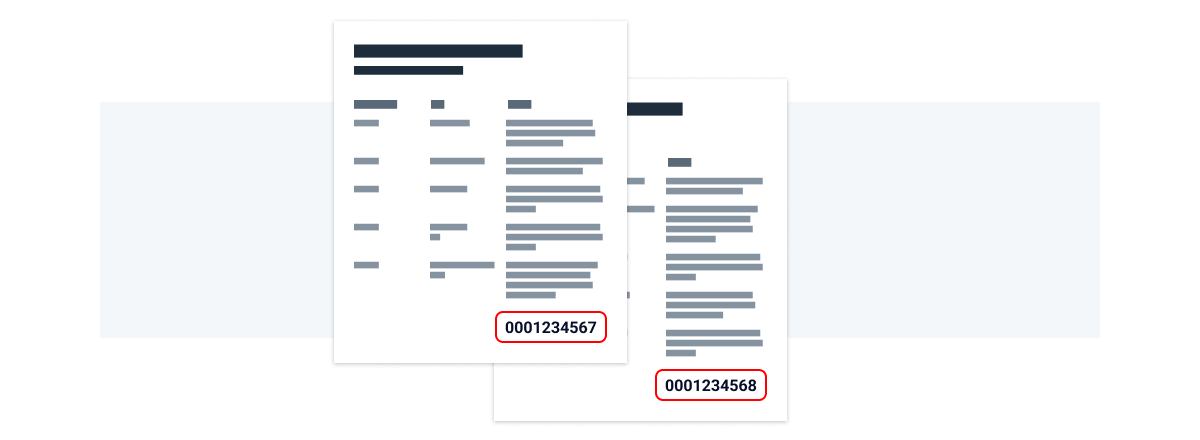
It’s a good idea to use Bates numbers when multiple people will be referencing the same pages during case preparation or litigation. Common scenarios where Bates stamps are used include discovery, case preparation, medical record reviews, and litigation.
Numbering the pages reduces miscommunication and improves efficiency, by enabling everyone to identify exact pages by their ID. This is especially useful when working with multiple, multi-page records that already contain their own page numbers. Bates stamping overrides those and assigns each page a unique identifier, ensuring there’s no confusion across different document sets.
Adobe is a helpful tool for applying Bates stamps to your legal documents. However, one important thing to note is that Bates tools are not available in the free Adobe Reader. To access Bates stamps in Adobe you will have to purchase Adobe Acrobat Pro.
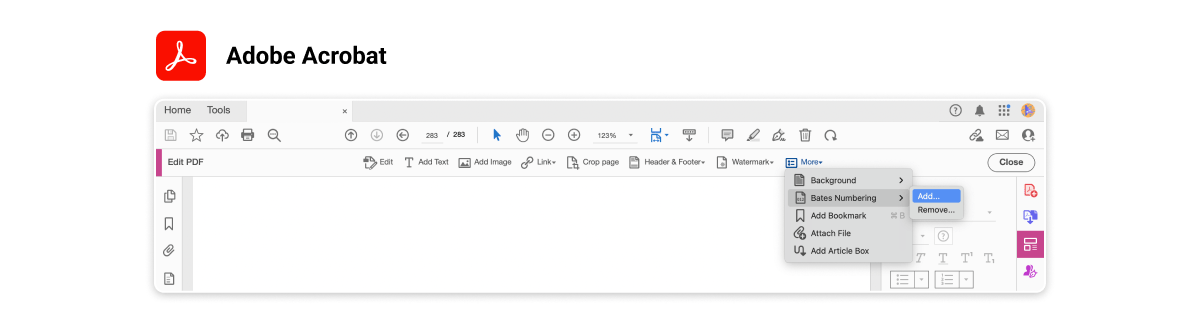
Here is how to use Bates stamps in Adobe Acrobat Pro for a single PDF:
Here’s how to use Bates stamps in Adobe Acrobat Pro for multiple PDFs in a batch:
For more information on how to use Bates stamps in Adobe, access their guide.
If you’re having trouble accessing Bates numbering in Adobe, take a look at solutions to common problems here:
I don’t see the Bates tools
You are likely in Acrobat Standard or Reader. Bates numbering appears in Acrobat Pro under Edit PDF → More. Upgrade to Pro or use a tool that supports Bates numbering.
The numbers overlap page content
Re-run the process, choose a different header or footer position, and adjust margins in the Bates dialog so the label sits in a clear area.
I need to renumber a subset
Select only the files or pages you want to renumber, set a new starting number, and run the workflow again. Keep a change log so the index remains accurate.
Can I stamp a PDF Portfolio or mixed file types?
Yes. Acrobat Pro can Bates stamp documents in a PDF Portfolio. Non-PDF files in the portfolio are converted to PDF during the process.
Here are some tips for formatting and good practices to follow when Bates numbering legal documents:
DigitalOwl provides AI medical chronology services built specifically for attorneys. Our proprietary platform summarizes medical records to deliver chronologies, timelines, and key insights in under 24 hours, helping law firms streamline case preparation and achieve stronger outcomes. We also apply Bates stamps to medical records so every page is organized and easy to reference.
Start your 7-day free trial today!
